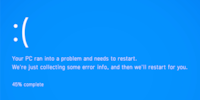
Guide
Overview of Windows tips and tricks
by Martin Jud

Windows 11 offers various options for forcing an app to close. Probably the fastest? The taskbar killer feature. However, it needs to be activated first.
If your software freezes and can’t be closed the usual way, you can force it to close. There are several ways to do this. Complicated ones such as using commands in the PowerShell or Command Prompt – and easier ones such as using Task Manager. However, the simplest method is to right-click on the desired app in the taskbar then left-click on End Task.
To use this quick method, you need to activate it in the Windows settings first. How? Navigate to System > For developers and activate the End Task option:

Once activated, the new End Task entry appears in the context menu after right-clicking on an app in the taskbar.

Need more Windows tips? In the article below, you’ll find an overview of all previous instalments of this series.
I find my muse in everything. When I don’t, I draw inspiration from daydreaming. After all, if you dream, you don’t sleep through life.