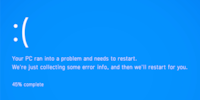
Guide
Overview of Windows tips and tricks
by Martin Jud

If you install an alternative screenshot tool with Windows 11, you won’t be able to use the print or print screen button. Find out where the problem lies and how easy it is to solve.
If you use Windows, there’s no obligation to go for Microsoft tools, too. Personally, I’m not a fan of the Snipping Tool designed to help you make screenshots. For years, I’ve been using the open-source Greenshot instead. Although the latter has an outdated user interface, I still like it better in terms of the overall package.
However, Microsoft hasn’t made it easy for me to use the screenshot key on my keyboard. Although the button’s defined as the default in Greenshot, Snipping Tool still opens when I press it. After uninstalling Snipping Tool, nothing happens at all when I press the print or print screen button.
An obvious solution would be to define an alternative key combination for screenshots in the new software. But there’s no need for that, the solution is hidden in the Windows settings.
If you want to use the screenshot key in Windows 11 with an alternative tool, you first have to deactivate the option «Use the PrtScr button to open screen snipping». You’ll find the option in Settings > Ease of Access > Keyboard.

Need more Windows tips? In the following article, you’ll find an overview of all previous parts of this series.
I find my muse in everything. When I don’t, I draw inspiration from daydreaming. After all, if you dream, you don’t sleep through life.