
Guide
Open source tip: Rescuezilla, the versatile backup solution
by Martin Jud
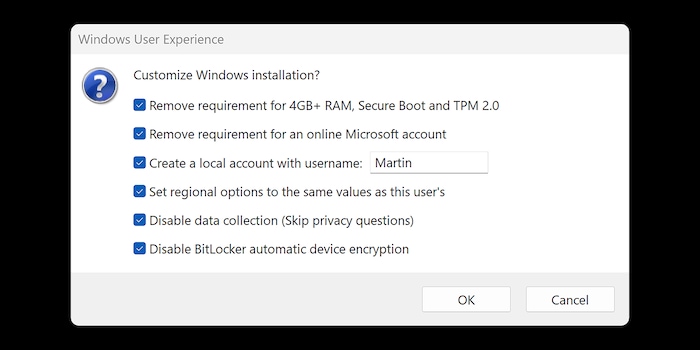
Rufus is an ingenious tool for creating bootable USB drives. However, it does more than just help you set up a PC for free. You can now even perform a Windows 11 in-place upgrade on unsupported hardware.
Open source software Rufus has been an ingenious tool for creating bootable USB disks «from time immemorial». Since its initial release in 2011, developer Pete Batard has constantly kept it up to date and added new functions. This also helps Rufus in the fight against Microsoft’s digital handcuffs. To start, you can install Windows 11 on hardware that isn’t officially supported. You can also use it to bring a Linux distribution to life.
Since I’ve used the tool from its inception, I want to sing its praises forever more. One thing: Windows 8 or newer is required to use it. I myself recently used it to install the excellent SteamOS clone Bazzite on a GPD Win Mini 2024 (handheld/mini-notebook).
Rufus is primarily intended for creating bootable data carriers in just a few clicks. It supports a wide range of ISO images and operating systems. From Arch Linux, Fedora and Knoppix to Raspberry Pi OS, Ubuntu and Windows, it’s all there. You can find an incomplete list on the official website.
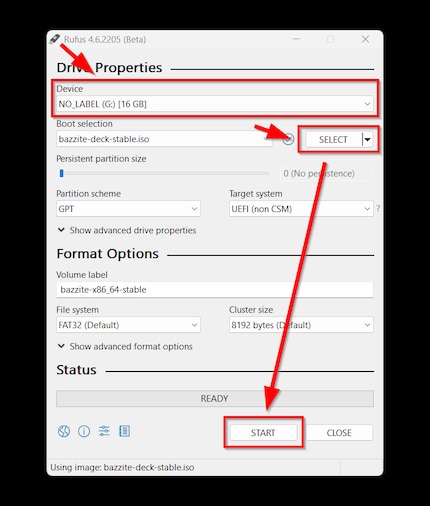
By the way, as you can see in the picture, «a few clicks» usually means two or three. If only one USB data carrier is connected to the PC, it’ll already be preselected. As a rule, once the image has been chosen, everything will already be correctly set up and all you need to do is click on Start then confirm the message that everything on the target data carrier will be deleted. However, there are exceptions. For example, after selecting the Bazzite image, my partition scheme was preconfigured to MBR, which I had to manually change to GPT for installation on a handheld.
When selecting a Windows 11 image, «a few clicks» is only partially true. After pressing Start, another selection window with useful options appears.
If you’ve downloaded a Windows 11 image from Microsoft’s page, Rufus can help you with its special features. After clicking Start, you can choose the following points in a selection window:
But wait, there’s more! Normally, after creating the installation medium, you boot from it to reinstall the operating system on your desired device. But what if you don’t want to do a new installation, but upgrade hardware that isn’t officially compatible? Say from Windows 10 or an older Windows 11 build (with a different kernel, for example 23H2 to 24H2).
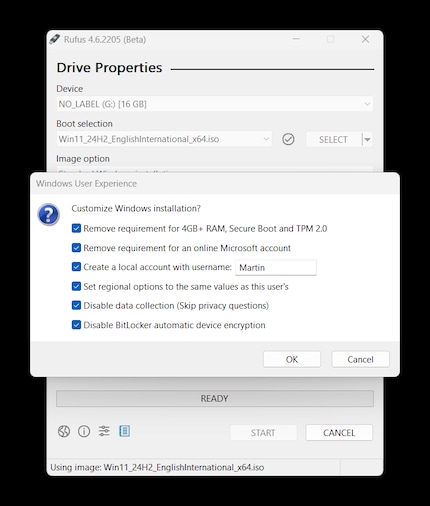
This is possible from Rufus version 4.6 onwards. At time of publication for this article, it’s only available as a beta version, but it seems to work perfectly. Here’s what to do: after creating your installation medium, open the USB stick directly in Windows Explorer and start Setup.exe there. Windows 11 will then be installed as an in-place upgrade. It’ll include the options previously set in the Rufus selection window.
Fancy another open source tip?
I find my muse in everything. When I don’t, I draw inspiration from daydreaming. After all, if you dream, you don’t sleep through life.