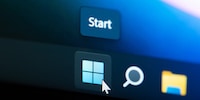
Guide
Windows tip: how to remove web results from your Windows 11 search
by Florian Bodoky

Say which file types you don’t want in your results before even searching. This makes Windows Search more efficient and delivers more meaningful results.
Let’s be real: how tidy is your hard drive? How organised is your file structure? In my case, it’s complete chaos at times. Rough drafts of articles, to-do lists, images and other files mingle in poorly named folders. Every so often, I take it upon myself to change that. But my good intentions are forgotten very quickly.
Luckily, whenever this happens, you can just use Windows Search to find things. Just a shame that Windows always searches for all file types by default. And I mean all. Including any and all system files that you may not even know about. This makes the search take longer and the results more confusing.
Granted, it’s not the end of the world. You’ll still find the file you need. Only, if you know you’ll never want 80 per cent of these file formats anyway, Windows could save itself the work.
You can teach the operating system to stop looking for «unnecessary» file formats without any additional software, making your search more efficient. As always, such changes require admin rights.

First search for «Indexing options» and open the menu. Then select «Advanced». Click «Yes», then go to the «File types» tab. Now you can decide which file types appear in your search results and which won’t any more. If you’ve changed your mind, you can reverse a selection in the same way.

Only, how are you supposed to know which file types you want in your results and which ones you don’t? For example, if you don’t use Apple, you’ll hardly have «.heic» files on your PC, the iPhone image format. If you never deal with databases, you won’t care about «.db» files, and so on.
Microsoft’s listing of file types managed in Windows will help you choose. You can find it here.
Header image: ShutterstockI've been tinkering with digital networks ever since I found out how to activate both telephone channels on the ISDN card for greater bandwidth. As for the analogue variety, I've been doing that since I learned to talk. Though Winterthur is my adoptive home city, my heart still bleeds red and blue.