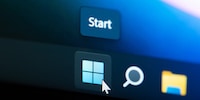
Guide
Windows tip: how to remove web results from your Windows 11 search
by Florian Bodoky
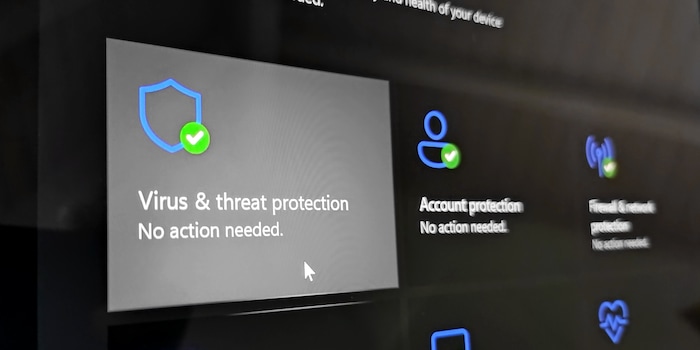
The majority of users will probably not make use of this Windows hack. It’s about excluding certain things from the antivirus program Microsoft Defender. But if you know what you’re doing, it can be very handy.
If you use Windows, it’s Microsoft Defender that protects your system from viruses, Trojans, ransomware and potentially unwanted software. At least if you’re not using a third-party protection program. This hack is about how to exclude files, folders or processes from protection in Microsoft Defender.
Why you’d want to restrict Defender at all may not be evident at first. However, there are some scenarios where this may make sense for some users:
Except for the first item, every example poses at least an indirect security risk. That’s why Microsoft’s warning reads as follows: «Excluding a file or process from antivirus scanning can make your device or data more vulnerable. Be certain you want to do this before you proceed.»
Ultimately, you’ll have to judge whether an antivirus exclusion makes sense and how risky this is for your PC. If you want to play with fire, you might be better off with a virtual machine, but it depends on your plans.
To exclude specific file types, files, folders (including drives and network drives) or processes from the antivirus scan, proceed as follows:
1. Open Windows Security.
The fastest way to get there is to click on the security icon in the taskbar.
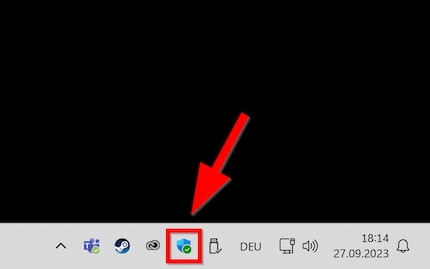
2. Click on «Virus & threat protection».

3. Click on «Virus & threat protection settings» and then «Manage settings».

4. Scroll down to the last item «Exclusions» and click on «Add or remove exclusions».

5. Confirm the security message that pops up with «Yes».
Windows will ask, «Do you want to allow this app to make changes to your device?».
6. Click on «+ Add an exclusion» and choose if you want to exclude a «file», a «folder», a «file type» or a «process».


7. Select the object you want to be excluded.
You can select a file or folder in an Explorer window. If you want to exclude a file type, you need to enter the corresponding extension in a text field. It’s the same with the process, except that you have to enter its name.

Please note: If you exclude the drive of a USB stick – let’s say «D:» – any other drive Windows assigns this letter to will also be excluded in the future.
Header image: Martin JudI find my muse in everything. When I don’t, I draw inspiration from daydreaming. After all, if you dream, you don’t sleep through life.