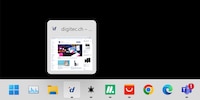
Guide
Windows tip: launch Web applications from the taskbar
by Martin Jud

Keep your windows and open files organised with multiple desktops. Here’s how to do it.
Dozens of open windows and browser tabs can make for a cluttered desktop or browser. You might even be lacking space to work, especially with no external screen. Since Windows 10, the «multiple desktops» feature has been available for precisely such situations. What exactly is it? Well, it allows you to create several individual desktop environments without any additional software. This makes it easy to switch between different working environments and only open the programs and windows you need in each one. For example, you can have several browser windows on the first desktop, image editing on the second and Teams on the third. This gives you a better overview.



If you’ve created several desktops, you can drag and drop a window from one desktop to another. You can also copy and paste text and images between them.
To make distinguishing between your desktops easier, you can right-click on the respective desktop to set a different wallpaper.

This makes it easier to keep desktops apart in the preview. You can delete desktops you no longer need by clicking on the X in the corner. Otherwise, desktops remain in place even after a restart.
Header image: ShutterstockI've been tinkering with digital networks ever since I found out how to activate both telephone channels on the ISDN card for greater bandwidth. As for the analogue variety, I've been doing that since I learned to talk. Though Winterthur is my adoptive home city, my heart still bleeds red and blue.