
Background information
From horsies to horror – creating fantasy landscapes with AI system DALL-E
by Michelle Brändle

You can now use text instructions to remove or add objects to your images. Adobe has built an AI tool within the beta version of Photoshop to do just that.
Adobe has built an image generator into Photoshop. With text instructions – it calls them prompts – you can give your pictures a different background, remove annoying tourists or add objects. This is all possible with the new beta version of Photoshop. It’s available for free if you already have an Adobe subscription. Read on to find out what you can do with it.
You can use the Remove Tool – which you can now find alongside all the other tools in the toolbar with a plaster icon – to roughly highlight the unwanted object. Photoshop will then automatically remove it with a single click.
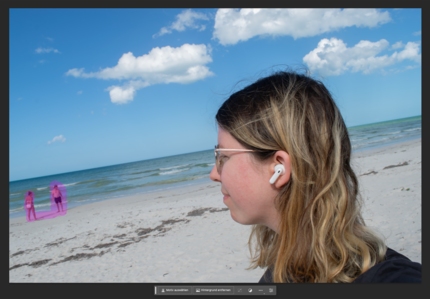

Adobe made the AI image generator available for testing in March. It’s in the so-called Firefly family, which I reported on for its launch. Now the image generator’s «Generative Fill» feature is integrated directly in Photoshop.
To insert objects and backgrounds via the AI image generator, roughly highlight the area you want to change with the selection brush. The «Generative Fill» tool will appear automatically. Then you use a prompt to select what the software should add. This currently only works in English.
I added an erupting volcano to my holiday picture by selecting «a volcano erupting». The AI then gives me three suggestions. You can see the coolest option here.

A beach in Mexico was virtually deserted. I wanted to add an ice cream cart. The image generator produces a strange result from my prompt.
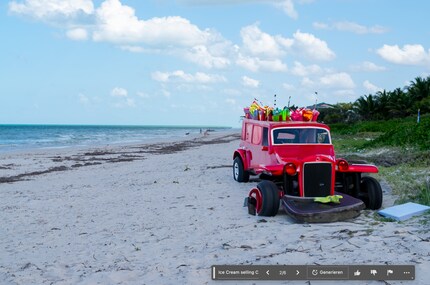
I tried other prompts, but I wasn’t happy with the results. Neither «an ice cream selling car» nor «a car with ice cream in it» nor «a bus with a person who sells ice cream» works. The AI probably doesn’t know what good ice cream looks like. Or a suitable car.
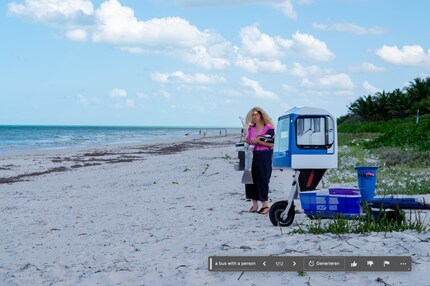
The program uses its own database to create the objects and backgrounds. This avoids any copyright infringements.
I can also do useful things with the AI function, such as removing the background or converting an image from landscape to portrait. Both work quickly and easily. The fact that the AI cuts out my hair so accurately is impressive. And I can touch up anything I don’t like later. The tool works with layer masks.
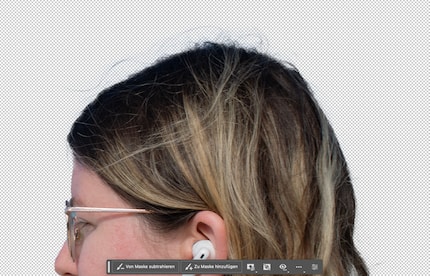

Normally, you have to manually adjust an image’s brightness, hue, tone curves and so on if you want to achieve special effects. There are new so-called preset adjustments. They work like filters that are placed over the image as layer masks. For example, if you want a sepia effect on your image, the program uses your selection to create two layers in a «Sepia Colour Repair» layer folder: one for the colour balance towards reddish-brown and one for black and white. This has the advantage that you can adjust the individual levels individually.
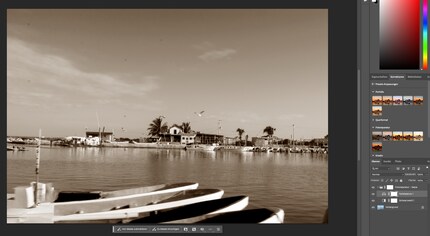
This small menu bar is displayed on the desktop and can be moved around. It shows the most common next actions when editing images, so you always have the most logical steps at your fingertips.
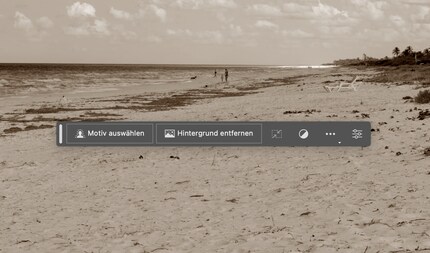
You’ll find a small but very useful feature when creating a gradient. Previously, you had to laboriously try out how the set gradient would look on your image. Now you can see a preview while you’re creating, so you no longer have to undo elements that have been set.
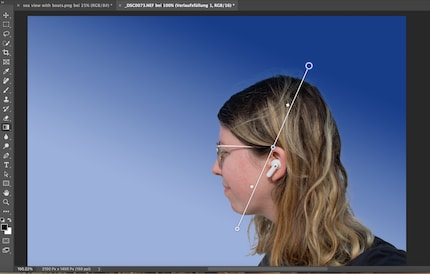
In my opinion, one of the best new features. When I work on a job, I often have dozens of screenshots or preliminary versions that I have to go back and change after consultation. Well there’s a simple solution. I create a link for my file and use it to comment on my projects. With the quick feedback, I can adapt my work quickly and easily.
This works by first saving the project, then clicking «File > Approve for review > Give project a name». A link will then be created. This will take a moment, but in the meantime you can get back to your project. You can share the link or only release it to certain people if you wish.
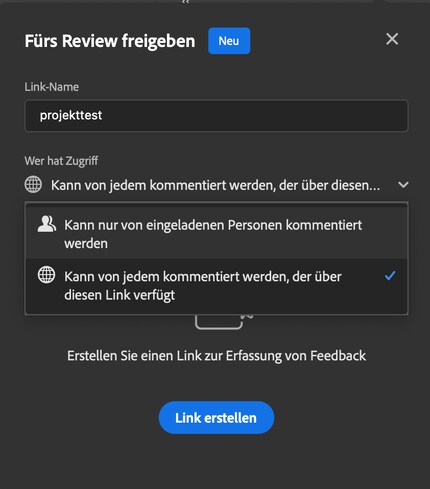
In my world, Super Mario chases Stormtroopers with a unicorn and Harley Quinn mixes cocktails for Eddie and Peter at the beach bar. Wherever I can live out my creativity, my fingers tingle. Or maybe it's because nothing flows through my veins but chocolate, glitter and coffee.