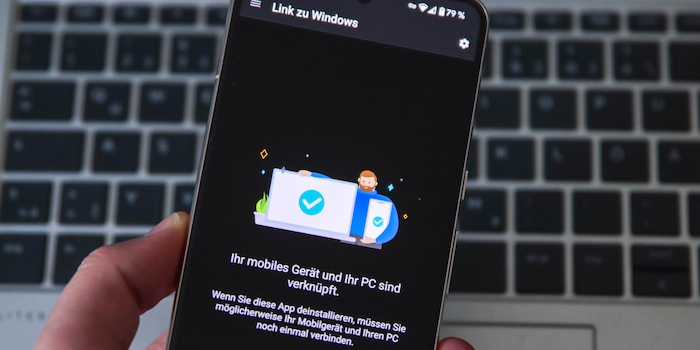
Phone Link: How Microsoft connects your smartphone to a Windows PC
Easily transfer photos, make calls to your PC and read notifications from your smartphone: This and more is what Phone Link from Microsoft promises - and disappoints.
With the Phone Link function, Microsoft wants to bring Windows, Android and iOS closer together. The tool allows computers to access smartphones. This makes some things easier, but is not (yet) the best solution for working across devices.
The app for Phone Link is called "Link to Windows" and is available for Android and, since May 2023, also for iOS. You also need to install the tool under Windows. Here again it is called "Phone Link". Initially, the app was only available for Surface devices from Microsoft and numerous Galaxy models from Samsung. Some of the functions are still tied to the cooperation partners, which also include Honor and since November 2023 OnePlus, Oppo and Realme.
The following functions are offered by Link to Windows and Phone Link:
- Make calls via PC
- Receive and manage notifications
- Access photos
- Send and receive text messages
- Access phone apps (only for selected devices)
- Transfer files
You sign in to Phone Link on your smartphone with the same Microsoft account as on your computer. However, this is not possible with every company account. Alternatively, you can scan a QR code on your computer with your smartphone. In order for the app to be able to utilise its full range of functions, you must allow it access to notifications, among other things. For phone calls, you also pair the smartphone with the PC via Bluetooth. Not difficult, but not a model of user-friendliness overall.
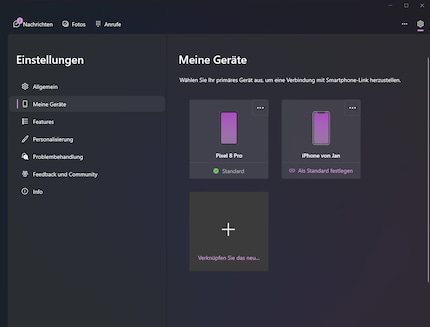
Source: Jan Johannsen
See notifications and more
The fact that I no longer have to look at my smartphone for every notification is practical, but requires a bit of preparatory work. There are programmes that are installed on both my PC and my smartphone. I have to deselect a notification for these in the Windows settings. For example, I don't see incoming emails in Outlook twice.
Once the duplicate notifications have been eliminated, Phone Link offers more than just a simple display. Depending on the app, I can click on links, reply directly or open the corresponding programme. These are the same options as for notifications on the smartphone. Every notification deleted in Phone Link also disappears from the smartphone. So I stay up to date, keep things tidy and can respond immediately. That's practical.
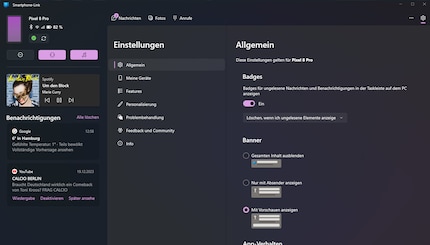
Source: Jan Johannsen
In the sidebar, Phone Link displays the notifications. Here I can also choose whether the smartphone rings, vibrates or remains silent. I also activate the "Do not disturb" mode and check the active audio player on the mobile device. This allows me to pause and start playback and skip to the previous or next track.
Make calls with the PC
To make calls via Phone Link, you need at least Windows 10 and Bluetooth. You can see your call list and click on contacts. You can also search your address book by name and number. You can enter phone numbers directly using a numeric keypad. At least one click with the mouse is required to enter the numbers more conveniently using the keyboard.
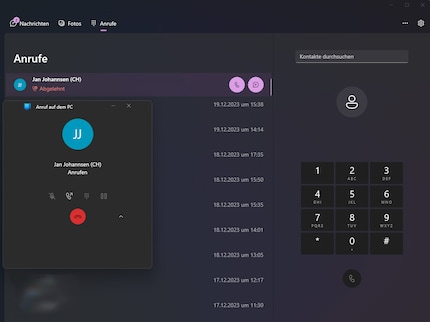
Source: Jan Johannsen
The function starts the call on the smartphone and establishes an audio connection to the computer. I can make calls via its microphone and loudspeaker. With headphones, things get more complicated and it doesn't always work straight away, as I imagine. So make sure you try it out before you make your first call.
Receiving and sending text messages
Phone Link accesses the Android Messages app. This means that I mainly see confirmation text messages on my computer. The rest of my SMS communication is limited and I hardly use Messages to chat with anyone. However, they would be available to me with Phone Link. But not the other messengers, which I use a lot more.
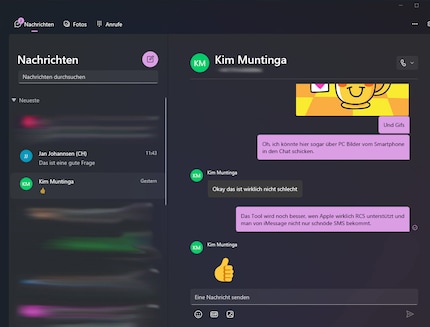
Source: Jan Johannsen
Quick access to the latest photos
In the "Photos" tab, Phone Link displays the last 2000 photos from the smartphone. They are not sorted according to the folders on the mobile device. If I click on a photo, it appears enlarged in the single view. Here I can open it with another programme, copy it, save it on the computer, share it with other people via Windows or delete it.
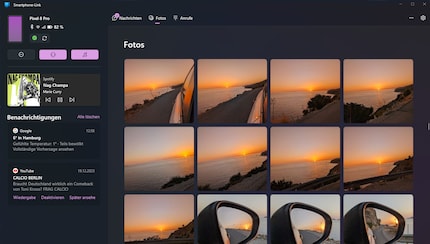
Source: Jan Johannsen
Phone Link is practical for quick access to the latest images. Unlike NearbyShare, the connection is permanent and I don't have to establish it for the transfer. However, it is not the right tool for more extensive employees in or with the image library.
Files and apps: Not on all smartphones
I have not found the data access from the computer to the smartphone that is advertised in the range of functions beyond the photos.
I can't access my apps on my smartphone from Windows. I don't currently have any of the devices at hand that are supposed to support the function. However, from my experience with Motorola's "Ready for", I know that this is only really useful for a few apps.
No solution for iPhones
Phone Link is disappointing when it comes to connecting iPhones to Windows computers. Apple does not allow enough access to iOS. Only calls work like on Android. I only get to see the text messages that I type in under Windows, but not the replies. For notifications, I followed the instructions and enabled everything, but Phone Link doesn't show them. There is no access to photos at all.
If you want to connect your iPhone to a computer, a Mac is the only option.
Conclusion: brings smartphone and PC together only slightly
I'm not convinced by Phone Link. The tool is rarely helpful. I particularly like the quick access to photos. But that's about it. Calls and messages don't help me at all. I prefer to use my smartphone, which is always to hand on my desk anyway. So I don't appreciate seeing the notifications on Windows.
Although Phone Link is from Microsoft, the tool is not seamlessly integrated into Windows. Instead, it's another programme that needs to be active. It seems much more sensible to me to run apps on the smartphone and computer synchronised instead of using Phone Link.
After trying both, I would rather use "Ready for" to use as a Phone Link. However, Motorola is only releasing the tool for its smartphones.
Cover photo: Jan Johannsen34 people like this article
As a primary school pupil, I used to sit in a friend's living room with many of my classmates to play the Super NES. Now I get my hands on the latest technology and test it for you. In recent years at Curved, Computer Bild and Netzwelt, now at Digitec and Galaxus.


