
Guide
StandBy on iOS 17 finally makes the iPhone usable in landscape mode
by Lorenz Keller

Two new features in iOS 17 are truly magical: NameDrop and enhanced AirDrop let you send data to another iPhone – just by getting close to it.
Apple brings two exciting innovations in the field of data transfer to iOS 17, making it incredibly quick and easy to share photos, videos or contacts.
Both new features are based on AirDrop. This enduring feature establishes a direct WiFi connection between two Apple devices to transmit data.
Currently, with iOS 16, sending a photo to a buddy requires a lot of clicking. WhatsApp or iMessage work better. With iOS 17, AirDrop makes things much simpler – at least between iPhones.
All I have to do is hold my iPhone close to my friend’s device. Already the system asks if I want to transmit the selected image with one click. The recipient gets a message and can choose to accept the photo. Of course, this also works with multiple recordings or videos.
Check out the video below to see how easy it is (only in German). The animation that simulates how iPhones connect and how the file is beamed from one device to another looks very fancy. I used two devices with the developer beta of iOS 17. You can read more about the launch of iOS 17 below.
Just like photos, I can now share my contact information. No need to open anything, the iPhone doesn’t even have to be unlocked. I just hold the device up to another iPhone and my contact information like e-mail or phone number will be passed on.
This can be very useful – but also problematic in terms of data protection and privacy. For example, you always share all your information. You can’t choose which data your counterpart receives.
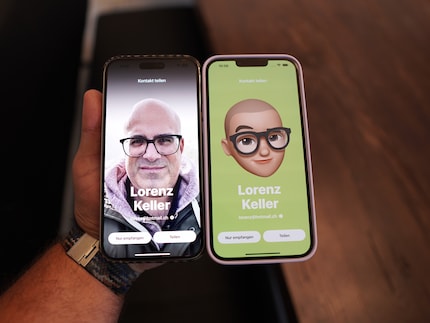
On the plus side, even if you turn off auto-sharing, you can still benefit from innovations in iOS 17. Apple has in fact simplified AirDrop in general. You can select a file, a photo or even a contact then use AirDrop via the normal Share function. Then, as before, you can select all nearby Apple devices with AirDrop enabled from a list. Or, alternatively, just hold your iPhone up to another one running iOS 17. The data will then simply glide over.
All this works very well in the beta version. What’s still completely absent is a central AirDrop control panel to manage all settings for the new features.
Currently, AirDrop always runs directly from device to device, so they have to stay within about one metre of each other for fast data transfer. Apple has announced that AirDrop will also work over the Internet in the future. This would be very practical for large video files, for example. Note that both gadgets would need to be logged into iCloud. However, the feature won’t yet be available at the launch of iOS 17. Apple will deliver it later via an update.
I explore another exciting new iOS 17 feature in the article below: standby mode for iPhone in landscape mode.
Officially, the new operating system will ship with the launch of the iPhone 15 in autumn – probably in September or October. All Apple phones starting with the iPhone Xs and iPhone SE 2 will receive the update. You can already test the beta version. However, you should only install it on test devices that you don’t use in everyday life. Pre-release versions can be buggy and some of your apps may not run.
You can register for free as a developer on developer.apple.com and then download beta versions on your devices. From July there’ll also likely be a public beta, which should be a bit more stable. You can register for it on Apple’s beta software website.
Header image: Lorenz Keller
Gadgets are my passion - whether you need them for the home office, for the household, for sport and pleasure or for the smart home. Or, of course, for the big hobby next to the family, namely fishing.
Practical solutions for everyday problems with technology, household hacks and much more.
Show all