
Product test
The Google Pixel 10 Pro is just good – no frills, no fuss
by Michelle Brändle

The Pixel 8 Pro is available to buy today. It's packed with lots of exciting features. Most of them are exclusive to the Pixel. I've tried them out.
Google has introduced some new software features, many of which work with the help of AI. These are already pre-installed on the new Pixel 8 devices. So you can use them wherever you go.
The thermometer is only built into the new Google Pixel 8 Pro. The standard Pixel 8 lacks one. It comes in the form of a small washer located right next to the camera module on the back. The Thermometer app offers different materials for test scenarios. For example, food, drinks, glass, metal or fabric. How you use them is limited only by your creativity.
As an extreme example, I measured the heat of the stone during a pierrade in a restaurant. For a measurement, I must be no more than five centimetres from the object. I measured just under 145 degrees. At 5 degrees more, I would have reached the sensor's measuring limit. Here, I happily respect the maximum distance of five centimetres.
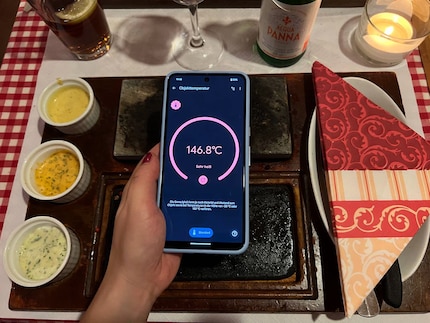
I would find this gadget handy as a medical thermometer. It would work in theory, but Google hasn't yet obtained a medical licence for it. A self-test on my forehead showed 36 degrees. This could more or less match.
On the home screen and lock screen of the Google Pixel 8, the most important information is displayed to you via the Google Assistant. For example, the classic weather forecast or when an appointment on your calendar is approaching.
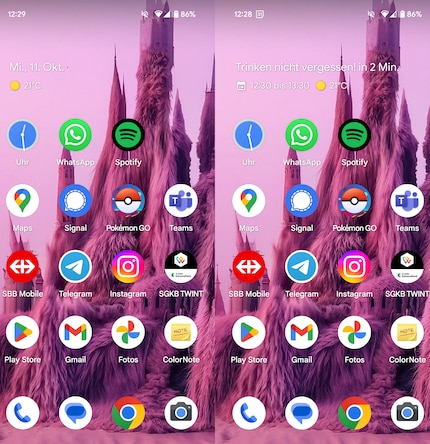
Thanks to this automatic display, I always have the most important events in front of me and I'll probably never be able to say I forgot my dentist appointment again.
Google Maps is available to you as an app for all smartphones. You can use it to explore the whole world. If that's not physically possible, you can use Google Street View in any case. The app has just received an update with "Immersive View".
This gives you the chance to view different places around the world in 3D via Google Maps. You can zoom and rotate the 3D models at will. What's more, the current weather and traffic are also taken into account in the view. If you like, you can also set a specific time and get a clear idea of a place before you visit.
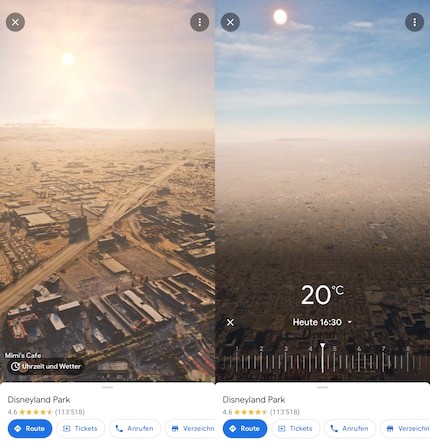
New cities will be added to Immersive View on an ongoing basis. Los Angeles, New York, San Francisco and Tokyo, among others, are already included. Berlin, Las Vegas, Paris and Amsterdam will also be included. So far, you can only see specific objects in these cities. But soon it will also be possible to browse the entire city. For 15 cities, the function should be rolled out by the end of 2023.
Here's how to access Immersive View:
Google's translator has been around for a long time. The app now offers real-time transcriptions on the smartphone app. Here's how to do it:
The translation isn't too bad, but it does have weaknesses: the app notes certain words inaccurately or places dots incorrectly. This results in some big mistakes. Short, clearly pronounced sentences work better than long blocks of text. My two longest examples are quoted from Goethe's Faust and Shakespeare's Othello.
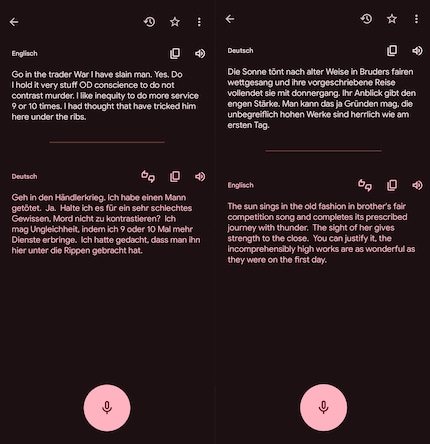
If you're on holiday and don't speak the national language, this is handy. Depending on the situation, you should still ask if the translation is irritating or doesn't make much sense in context.
The subtitling function during phone calls is built directly into the Google Pixel's Phone app. If I'm on the phone with someone, I have two options:
The first function is great if, for example, I'm being given a phone number or address. Then it's written down straight away. Copying or saving the text still works after the interview. As with the translation app, errors readily creep into the text, which can lead to misunderstandings.
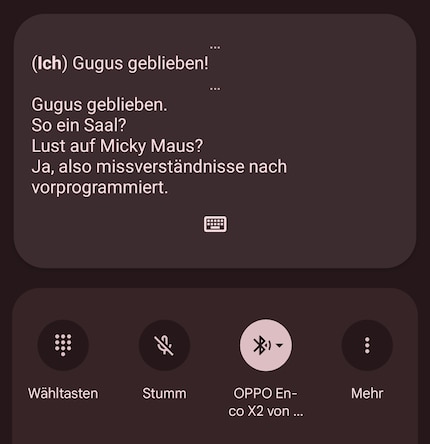
The second option is a good feature when, for example, I can't or don't want to talk. On the train, for example. Or for people with speech impediments. This works very well. However, the person I'm talking to notices a certain time lag. Not just while I'm typing, but also until the text pronunciation option is activated. But if the person on the other end of the line is patient, this shouldn't be a problem.
You get exciting AI features for editing photos on your mobile phone. To use it, you need a mobile connection and must upload photos to the Google cloud. Among the features, you'll find some new ones and others that have been improved.
You'll find both features right in the Pixel devices' Camera app. Moving objects can be recorded in motion mode so that the background is blurred. This gives the impression that the object is moving even faster.
With astrophotography in night vision mode, you can even capture a beautiful starry sky. The sky, normally just a black area, is now a clearly recognisable scene with this variant of long exposure. To take great photos, however, you need a steady hand or a tripod.
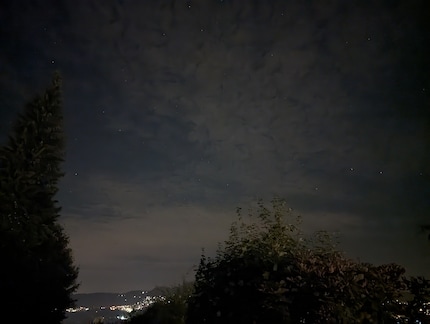
If you want to take a group photo, it's almost impossible to get a shot where everyone is smiling or has their eyes open. Google's Photos app has the solution. In the photo editing mode, you'll find the "Best take" tool.
Here, the AI searches for all similar photos and offers you the different variations for each face it finds. Then you choose the best shot for each person and the perfect group photo is ready. Note that blurred faces or poor exposure may prevent the AI from recognising all the people. An added bonus: you can also apply this function to your old photos from the Google Photos app.
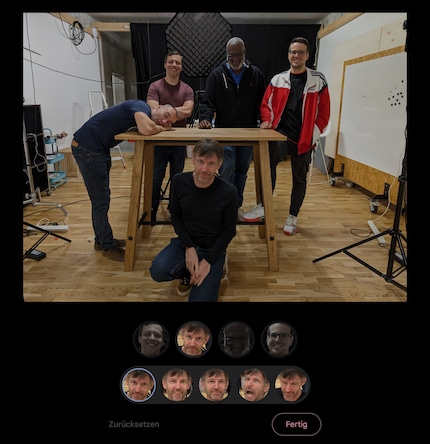

The Magic Eraser function already existed before. However, Google still wants to improve it and is offering a revamped version in the Photos app. If you've already created a photo, you can use it to remove unwanted objects from your shot.
Here's how to do it:
The people suggested are mainly those in the background of the image. This function is fun and the result obtained from a photo taken with a smartphone is pretty good. However, I did notice some inconsistencies where people and objects had previously been placed. There, for example, the background is blurred or shadows are still visible.
The Magic Editor is brand new and works in a similar way to the Magic Eraser in the Photos app. To do this, I open a photo in edit mode and click on the little image icon at the bottom left. I can then circle or click on objects in the image. Google's AI then highlights the desired object. If a small part is missing or the AI has overdone it a little, I can still make corrections manually.
In my example, I'd like to enlarge the little Grogu in my image. I still need to improve the hand, but even the small space between Grogu and my index finger is recognised by the AI.
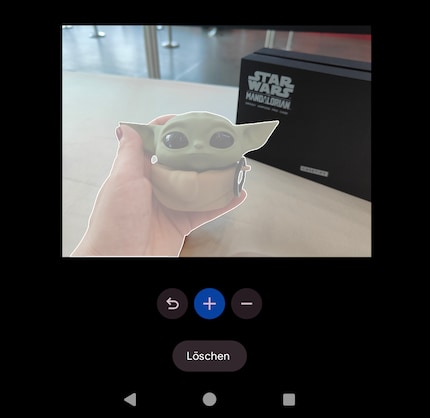
Then I enlarge the figure as much as I like and let the AI do its calculations. After a few seconds, it gives me three suggestions. Why? Sometimes the edge or a shadow doesn't quite match. Or parts of the background aren't quite right. So I choose the best result and save a copy. The result is great, but I recognise the treatment on the edges.
What is surprising is the restriction in the application. Indeed, you can't enlarge, move or cut objects at will. For certain reasons, the AI displays an error message and adds that the treatment is against the guidelines. This is what happened to my colleague Lorenz Keller, for example, when he wanted to enlarge a fish he had caught.
The AI features Google gives direct access to via the new Pixel 8 and Pixel 8 Pro are interesting and fun. But most of them are still in development and haven't been fully implemented yet. But I like the approaches so far.
A long-term test of the devices will follow and will reveal more about all the new features that Google has incorporated into its smartphones. The smartphones are available here today. Until 16 October, you can still take advantage of Google promotions. Find out more in the promotional article below.
Are there any features in the Google Pixel 8 that I haven't mentioned that would interest you for long-term testing? Feel free to write them down in the comments.
In my world, Super Mario chases Stormtroopers with a unicorn and Harley Quinn mixes cocktails for Eddie and Peter at the beach bar. Wherever I can live out my creativity, my fingers tingle. Or maybe it's because nothing flows through my veins but chocolate, glitter and coffee.