

The Synology BeeDrive is something for NAS lazy people
Synology is entering the local data backup market with the BeeDrive. The manufacturer does much the same as others, but offers easy-to-use software.
NAS becomes LAS, i.e. "Local Attached Storage" instead of "Network Attached Storage". The BeeDrive local data storage has a different target group than the classic Synology products: If you are a NAS user, the external SSD will not be for you. It is aimed at backup newbies who don't want to entrust their data to cloud services but shy away from the expense of their own NAS. The BeeDrive actually makes backing up data very easy and also integrates the smartphone.
Scope of delivery and performance
The BeeDrive is available with one or two terabytes (TB) of storage. I am testing the 1 TB variant that Synology provided me with for the test. At 6.5 × 6.5 × 1.8 centimetres and weighing 43 grams, the device is extremely compact and light. In addition to the SSD, the scope of delivery includes a Quick Start Guide, a USB-C to USB-C cable and a USB-A to USB-C adapter. That's about it. My test sample costs around 140 francs/euros on release.

Source: Kevin Hofer
140 francs seems expensive at first glance. External SSDs with 1 TB storage are cheaper. A T7 from Samsung currently costs around 80 francs. However, you have to bear in mind that only a few support the latest USB standard (USB 3.2 Gen 2x2). This means that data transfer rates of up to 20 gigabits per second (Gbit/s) are theoretically possible. Of course, your host device must also support the standard. Few computers currently do. The SanDisk Extreme Pro V2 also supports this standard and currently costs around 150 francs. A comparison test of the BeeDrive with the SanDisk shows: they are similarly fast, at a similar price.
The BeeDrive utilises around 75 per cent of the possible data transfer rate of the USB 3.2 Gen 2x2 standard. Compared to the faster SanDisk, Synology's SSD falls behind particularly when reading data and during random reading and writing. Random read and write refers to data that is not stored in contiguous memory cells. As the BeeDrive is designed for backups and synchronising files, this difference in speed is not significant. It is certainly fast.
For comparison: On my PC with USB 3.2 Gen 2, the SSD achieves peaks of around 850 megabytes per second (MB/s) for sequential reading and writing. That's still pretty damn fast. This means that 10 gigabytes of data can be transferred in under 15 seconds. The BeeDrive not only impresses with its read and write rate. Thanks to the software, it is perfect as a backup or for synchronising data.
What sets the BeeDrive apart from other external SSDs
In contrast to other external SSDs that I own, I don't use the BeeDrive as a data tomb. Its main purpose is to synchronise my editorial folder and occasionally transfer photos from my smartphone to the drive.
Personally, I probably fall into the BeeDrive's target group: I don't want to have to worry about setting up and maintaining a NAS. But I still don't want to entrust (all) my data to a supplier in the cloud. Years ago, I set up a Synology Diskstation for my wife, but it's no longer running. The maintenance was too time-consuming for me - I constantly had to make changes. The BeeDrive promises a remedy here.
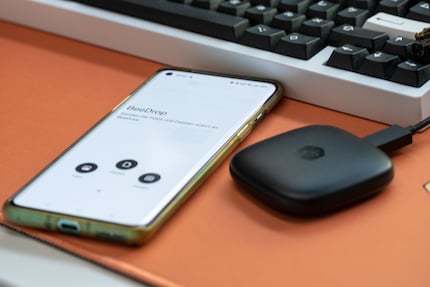
Source: Kevin Hofer
You can create backups of multiple PCs with the external SSD from Synology. It is compatible with Windows, Android and iOS. Mac users are currently left out in the cold. According to Synology, they will also be supported soon.
Create backups and synchronise data. That sounds familiar at first. Other manufacturers also offer software for this. Synology's is easy to use and intuitive. What's more, you can back up and synchronise data from your smartphone directly to the SSD wirelessly via your PC.
With BeeDrop, which works similarly to Apple's AirDrop, you can also send individual data from your mobile to the drive. As I often exchange individual files between my smartphone and PC, I find this feature particularly useful. In future, it should be possible to connect the BeeDrive directly to mobile devices.
The software
Data transfers to the BeeDrive are not encrypted. The fact that the option for encrypted transfers is missing is not serious in my eyes. The transfer only works anyway if the BeeDrive is connected to the PC and the PC is running. The BeeDrive itself cannot do wireless. Data from the smartphone is transferred via the local Wi-Fi. It must be on the same network as the computer.
The installation file for the BeeDrive software is on the SSD. When you start the programme for the first time, it will guide you through the setup. You can choose between computer backup, file synchronisation or mobile transfer. However, you can also set all of this up later via the main menu.
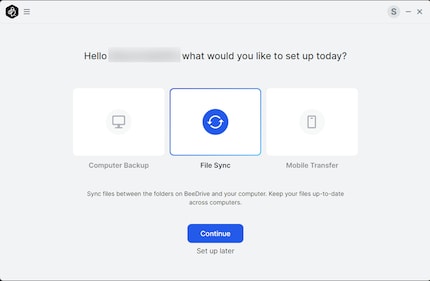
Source: Kevin Hofer
For computer backups, I can choose between preset folders or select them myself. Up to five versions of the backup can be created, after which they are automatically overwritten. I can archive deleted files. I also have the option to exclude certain file sizes and formats from the backup.
File synchronisation offers the same functions as the computer backup. The only difference is that files are synchronised continuously. Synchronisation can take place from the computer to the BeeDrive or vice versa and in both directions simultaneously.
For mobile transfer, you need the BeeDrive app for iOS or Android. You pair your smartphone with the programme and the SSD using a QR code. During the initial connection, you can either save all or only new photos in a new folder with a name of your choice. However, you can also skip this step if you do not want to make a backup. If a backup is running, you can track its progress in the programme or on your smartphone. Nice feature: When transferring data from the iPhone, the HEIC files are automatically converted to JPEG.
After the initial setup
The main screen of the BeeDrive programme shows you the memory used by type, the status of the SSD and recent activities. You have access to backup, file synchronisation or mobile transfer via side tabs. You can set up new ones or edit existing ones.
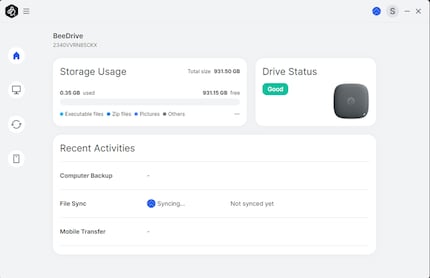
Source: Kevin Hofer
You can use the settings to change the name of the BeeDrive, activate or deactivate notifications, change the language or view the log of the transferred data.
With some manufacturers, the SSD is not visible in Explorer when you use it for backups or file synchronisation. This is not the case with BeeDrive. You can access it at any time via Explorer.
The BeeDrive software looks tidy and clear. Everything is self-explanatory, which is why even newcomers or less tech-savvy people should be able to get to grips with it.
Conclusion: Perfect if you don't want the hassle of your own NAS
The BeeDrive is aimed at people who do not use a NAS. Those who back up their data to cloud services but want to manage this themselves in future. Or those who do not yet make any backups. The BeeDrive makes backing up data simple and straightforward. The SSD offers an easy introduction to personal data backup.
At the end of the day, the BeeDrive is "just" an external SSD. There are many of them and backup software is nothing new. The BeeDrive is by no means revolutionary. However, with features such as BeeDrop, which allows you to send files wirelessly from your smartphone to the SSD, Synology offers added value. What's more, the software is intuitive and works flawlessly. In return, you pay a premium compared to other manufacturers.
If you compare the external SSD with similarly powerful models such as the SanDisk Extreme Pro V2, it plays in the same league in terms of price. But it offers more features. I can therefore recommend it to you.
60 people like this article
From big data to big brother, Cyborgs to Sci-Fi. All aspects of technology and society fascinate me.



