
Asus ROG Claymore II: testing a modular wireless gaming keyboard
Just like its eponymous namesake, the ROG Claymore II wireless gaming keyboard has some advanced features. Whereas the two-handed cleaver offers twice the grip, this keyboard has a detachable numeric keypad. It can be used on the right or left.
Republic of Gamers supplied the Claymore-II gaming keyboard with optomechanical linear switches and a number pad that can be placed on the right or left. It can also be operated without one. A USB dongle has also been magnetically attached to the device – this way it can be operated wirelessly. Even the battery life is impressive, given the RGB light show.
I’ve been banging away at this keyboard for three months. Asus provided me with a sample product.
The Claymore II specs:
- Modular 80 or 100 per cent gaming keyboard with synchronizable Aura RGB lighting effects.
- Removable numeric keypad that can be used on both sides with four hotkeys and a volume control wheel.
- ROG RX RED Switches, which are optomechanical and linear in operation.
- Wireless with a 2.4 GHz USB dongle (built-in magnetic charge).
- USB-C fast charging port (193 cm keyboard cable), USB Type-A passthrough via an additional slot.
- 1 ms response time (wired as well as wireless).
- Up to 43 hours of operation time with a 4000 mAh battery (when used with the numpad and backlight on), LED battery level indicator.
- Typing angle adjustable, the keyboard and numeric keypad have foldout stands.
- Magnetic palm rest.
- Dimensions: 462 × 155 × 39 mm
- Weight at full size: 1156 g (without cable)
Design and functions
With the Claymore II, Asus ROG offers a gaming keyboard that advocates for both numeric keypads and shortened ones. As well as fans of wired and wireless keyboards. The 193 cm long cable is black, textile-sheathed and has a male USB-C port for the keyboard and USB-A for the computer. The keyboard itself has an aluminium design for the base around the keys, which is complemented by plastic and RGB elements.

Some prefer to use a keyboard without a numpad when gaming, as they prefer the smaller distance between their hands. Or because they like having more space on their desk. This saves around nine centimetres. Nine centimetres that others – like me – are reluctant to give up. Because more buttons aren’t only practical for ACSII, online banking and Excel, they can also provide decisive advantages when playing games.

To attach the block, I first removed the decorative cap element, as I call it. It could also be seen as a dust cover for the numeric keypad ports. The quadruple lids – two for the keyboard, two for the pad – adhere magnetically. Removing them requires little force, yet the magnets adhere sufficiently, always remaining dutifully in place over the months.
Once the covers have been removed, the block is first inserted into the keyboard at the desired side in a slightly raised position and fastened by pulling it downwards. To remove it, push the block upwards. It sticks to the keyboard well. And if they lie on the table or stay there with their stands unfolded (two on the keyboard, a wider one on the block), the elements form a solid unit. When lifting the 100 per cent keyboard from the table, the block does wobble minimally. There’s an estimated half millimetre of clearance.

If the flexible numeric keypad is placed on the left, fans of small spacing can finally enjoy more keys. Left-handed people will finally get to know what it feels like to use one to pay your taxes. The device also offers four freely assignable function keys – the only keys that click when pressed, which I use to control my music. Above them, there’s this fat, metal volume control wheel that could also be called a roller. It operates smoothly, glides leisurely when compared to a mouse wheel, and lets me set the desired volume precisely. Just rolling it also works – it feels exciting and is addictive like bubble wrap.

On the back, facing the screen, there’s a switch to radio mode, as well as the USB-C port for wired operation or fast battery charging. Next to that are the USB Type-A passthrough and the magnetic garage for the 2.4 GHz USB dongle.
There’s also a palm rest, but it’s 100 per cent wide. It feels soft and pleasantly leathery. If you use the keyboard without a numeric keypad, the palm rest looks a bit oversized. I’ve been using it from day one, and I’m glad I did, as I’ve been dealing with tendonitis that’s been slow to heal on both hands this year. I also use the feet, which raise the rear of the keyboard from 2.5 cm to 3.7 cm. At the very front, the keyboard is 1.5 cm high. A slight slant is therefore still present, even with the feet folded in.
How do optically-triggered mechanical keys feel?
The keyboard features optomechanical ROG RX RED switches. This means that the key itself works mechanically, but a light sensor is used to trigger the input.

This makes typing very pleasant. Before testing the Claymore II, I tried out the ROG Strix Scope TKL Deluxe. It has mechanical Cherry MX Red switches that work just as linearly. This means you won’t feel a release point when you press it, nor will you hear an additional click. Typing noises only occur when the keys are pressed through and hit the base.
When comparing the optomechanical ROG RX RED with the Cherry MX Red, two things stand out:
- The optomechanical Claymore II keyboard is noticeably quieter. About half as loud when applying the same amount of pressure.
- The optomechanical switches require a bit less force to press. To be precise, that’s 40 grams of initial force and 55 grams to push through. The Cherry MX Red requires 45 grams of initial force.
The latter required a few hours of getting used to the new keyboard initially. I first had to teach my fingers to dig in with a little less force. Which I eventually succeeded in. From that point on, my ten-finger system worked flawlessly. I got the hang of the Claymore II a bit quicker than the Strix Scope TKL Deluxe. The keys release after an initial 1.5 mm. Their key stroke is even and wobble-free. The soundscape created by the Claymore II is unique as all. It’s as loud as the strength of your keystroke. However, the Cherry MX Red switches only get to about half the volume.
I like the fact that the keyboard also has RGB lighting per key. Even though Asus ROG only relies on laser-etched ABS keycaps. Nevertheless, the lighting effects aren’t a requirement for me. A simple backlight would also suffice. Nevertheless, it looks pretty. Lighting effects can be configured or new ones created via the Armoury Crate software. If you own other Asus hardware with Aura RGB, you can also synchronise the effects.
What about the battery?
I am quite satisfied with how it performed. This is also in part thanks to the power saving settings. RGB lighting turns itself off after three minutes of non-use. Thanks to keyboard standby, there’s no unnecessary flashing during longer video calls or while I’m taking a break on my home office’s balcony.
If I use the keyboard wirelessly with the lighting activated, you’ll consume 6 to 10 per cent per day. When gaming in the evening, this can sometimes shoot up to 15 per cent. As a result, the peripheral will have to recharge after about one and a half weeks. Unless I also use it to game on PC on the weekend. Then, after seven days of non-stop use, the beautiful textile-covered quick-charge cable can finally enter the Claymore II.
Verdict: the numeric keypad is cool – and feels great to use
After three months of using this ambidextrous keyboard, there’s no going back. The ROG RX RED switches allow for extremely smooth typing, and my tendon issues only crop up when I overdo it. This isn’t to say that the Cherry MX RGB switches on my previous keyboard were to blame for this injury. They weren’t. And they aren’t any worse. However, the five grams not needed for the ROG RX RED switches lead me to love them even more. Naturally, the palm rest also helps, they’ve been mandatory for me for years anyway.

Yes, the ROG Claymore II is my current favourite keyboard. Aside from the switches, I like that it’s quiet and has a numeric keypad. However, it doesn’t have to be non-removable or usable on the left side for me. Therefore, other keyboards still have a good chance of making it into my favourites list. Besides, I already have a follow-up test lined up. The Roccat Pyro RGB.
If you like quiet, linear switches that trigger with little force, I can highly recommend the Asus ROG Claymore II. However, you should consider whether you really need a detachable numeric keypad before buying. If not, you’ll get a better deal with an 80- or 100-per cent keyboard. The same applies to the wireless function. It’s top-notch, but not everyone needs a wireless keyboard.
I find my muse in everything. When I don’t, I draw inspiration from daydreaming. After all, if you dream, you don’t sleep through life.


